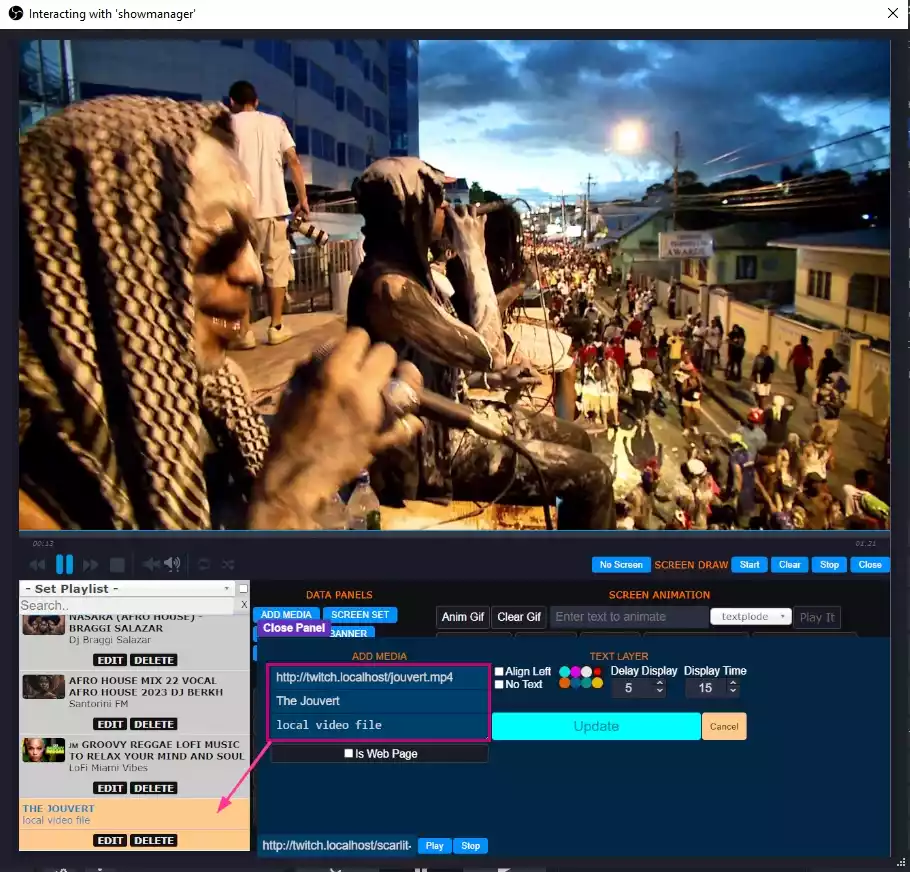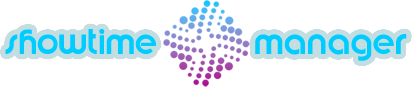Being that the Show Manager tool is a browser source, the files are located via HTTP, therefore a local server ware must be available. The most commonly used is XAMPP for Windows or MAMPP for Macintosh. The software is produced and distributed free by ApacheFriends.org since 2002. It can be installed or run via a mobile version from an external drive. Download and install.
To use the server requires that Apache is started per computer start session. Just open the XAMPP executable and click the start button for the Apache module. No other module is needed. At this point the server is running at http://localhost and all needed is to place video files in C:\xampp\htdocs and load each via http://localhost/myvideo.mp4. However if you want to be all kinda organized, create specific folders in the htdocs. To load files from current directories outside XAMPP root will require creating subdomains. See the guide below.
The Apache server control panel after installation
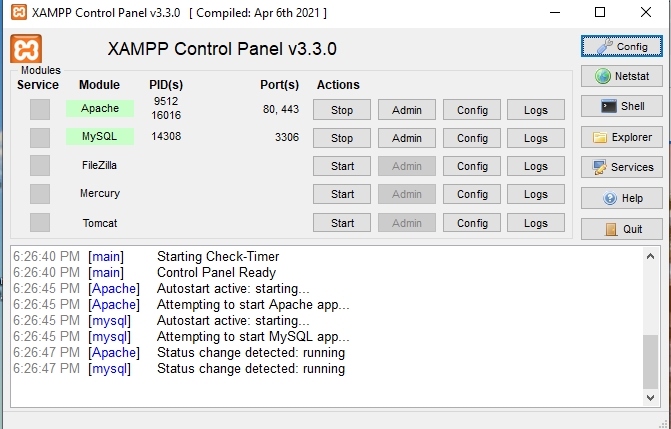
Create Sub Domains On Your Local Computer
With XAMPP installed, the default domain is http://localhost which points to the htdocs folder in the XAMPP installed directory. However any directory on the computer can be set as a sub domain to become http://myvideos.localhost
XAMPP installs in the computer primary drive root directory unless otherwise changed during installation.
Windows Steps
- Open C:\xampp\apache\conf\extra\httpd-vhosts.conf
- Edit the file with any plain text editor and add the following block
Point to any director on the same drive or another. There must NOT be any space character in the path
<VirtualHost *:80> DocumentRoot G:\stuff ServerName twitch.localhost <Directory G:\stuff> Options Indexes FollowSymLinks MultiViews AllowOverride all Order Deny,Allow Allow from all Require all granted </Directory> </VirtualHost> - Save the file
- Open file C:\Windows\System32\drivers\etc\hosts
- Add at the end 127.0.0.1 twitch.localhost
- Restart Apache by clicking Stop then Start in the Apache control panel
Now any local media file can be added using http://twitch.localhost/myvideo.mp4